Default pages
Per the site request, your organization's Web site was configured with default pages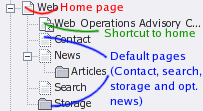
- Home page
- Contact page
- News page(optional, departments/business units only)
- Storage page
The page tree you see for the new site will look very similar to the site tree shown at right, where the page names are appropriate to your organization's name.
Each of these pages serves a special purpose and different rules of what must be done (or should never be done) apply for each page.
Summary of default pages
| Default pages | Add content | Delete/modify default content | Change page title | Delete page | Scope |
|---|---|---|---|---|---|
| Home page | Strongly suggested | N/A | With caution | No - Will delete all pages and contents | All CMS workspaces |
| Contact page | Strongly suggested | N/A | With caution | No | All department/ organization sites (not individual faculty) |
| News page | OK | With caution | With caution | OK | Varies (not individual faculty) |
| Storage | OK | Modification strongly suggested | No | No | All CMS workspaces |
Home page
The highest-level page (hierarchically) in the page tree is your organization's home page. In the default page tree above, the home page is named "Web."
Page content may be added and removed freely on the home page.
You may change the Pagetitle of the home page in Page properties, but you are strongly advised against changing the Speaking URL path segment. Doing so may make your site unavailable to visitors. Instead, visitors may see an "Error: Page not found" appear.
If you need to change the name of your site (e.g. www.ndsu.edu/business to www.ndsu.edu/cob), please submit a help request.
For more information about home pages, see home pages demystified.
Contact page
The contact page is the first default page in the second level of your site, but you may insert other pages between the home page and the contact page, if desired. It doesn't need to be the first menu item.
You should add contact information or a mailform to the contact page so that site visitors can contact you.
The contact page is hidden in menu by default, but if you want it to appear in the navigation menu, you may un-check the Hide in menu checkbox of Page properties.
The contact page is linked from all "page not found" error pages (www.ndsu.edu/cms/nopagehere, for example) so failing to provide content on this page will result in the display of a blank page if a visitor follows the "contact us" link from the error page. Because the contact page consistently exists in all CMS pages, visitors also assume it will be there and might just try going to www.ndsu.edu/yourdepartment/contact to see if it works, even if it's not visible in your department navigation.
You may change the Pagetitle of the contact page in Page properties, but you should confirm the Speaking URL path segment is set to "contact" at the same time. Failing to do so may result in visitors seeing another "page not found" error after clicking the "contact us" link in the "page not found" page itself.
Deleting the contact page will also result in a recursive "page not found" error after clicking the "contact us" link.
News page
If you requested to use the News application in your workspace, a news skeleton is present in your department navigation menu.
You may change the Pagetitle of the news page in Page properties, but you must enter a Speaking URL path segment of "news" at the same time. Failing to do so will cause parts of the news application to fail.
Deleting the News page (recursively) will effectively remove the news application and any news entries you have added. You may delete this page if you are sure you do not wish to use the News application any longer.
The News page is hidden in menu by default, but if you want it to appear in the navigation menu, you may un-check the Hide in menu checkbox of Page properties.
Storage page
The storage folder of your site is home to content elements that are reused many times in the site, such as footers.
Adding content elements to this folder will have no effect (they will not be visible on any page).
You should not change the title of the Storage page (or create another page named Storage) in your site, as doing so will break the functionality of your footers and other content elements referenced from this page.
If the Storage folder is deleted, footers and any other content elements referenced from this page will fail. In the event this occurs, you should submit a help request. Creating a new page called Storage will not repair the problem.
The storage folder may be located anywhere in your tree, though it is recommended to keep it at the far top or far bottom of the pagetree so that administrators are able to locate it in the event you require assistance.


