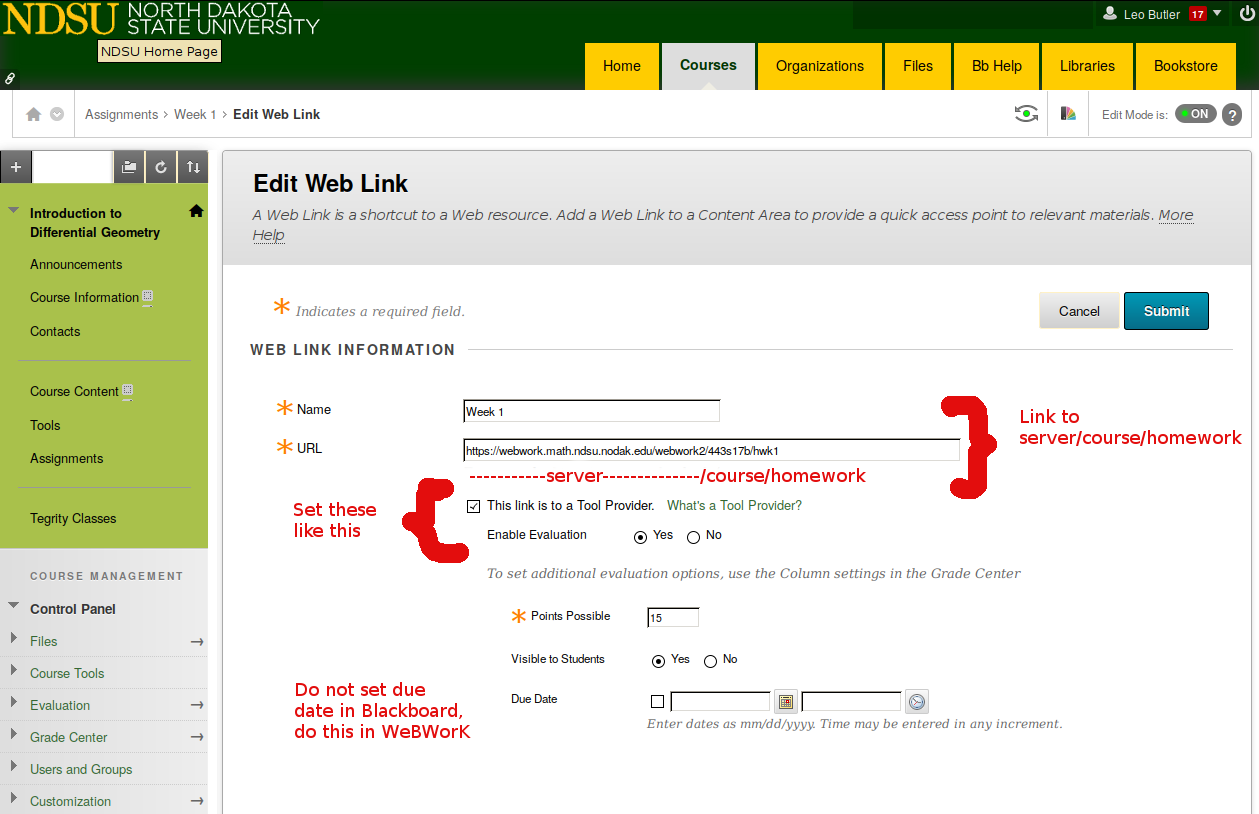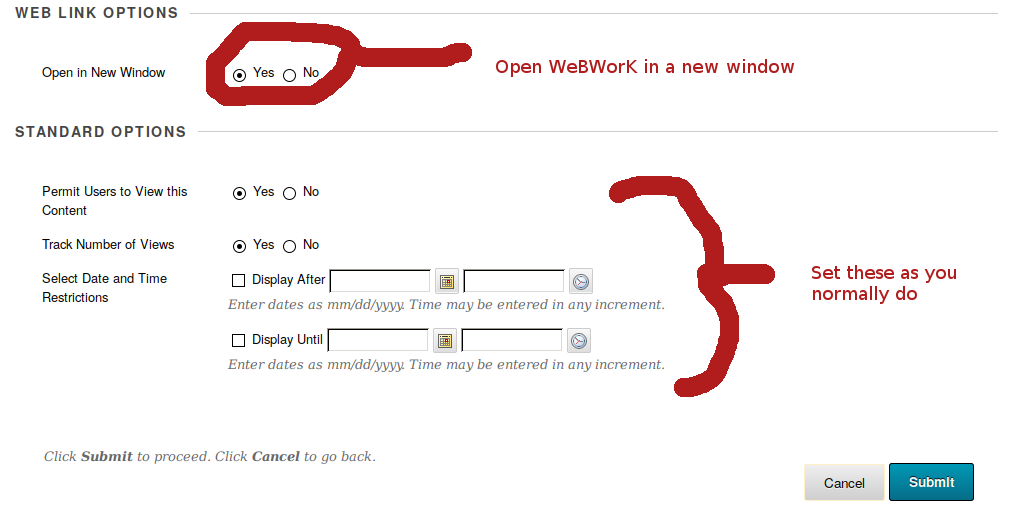In WeBWorK
Creating an assignment in WeBWorK now involves the following steps:
- naming a new assignment (e.g. hwk1)
- selecting questions for this assignment
- setting the opening, closing and answer dates and a description
- making the assignment visible.
Steps 1-2 can be done in the Library browser, while steps 3-4 are done in the Homework Sets Editor.
These steps should be familiar for WeBWorK veterans, who will also recall that assignments needed to be assigned to students, too. (This fifth step is no longer needed.)
Steps 3-4 illustrated
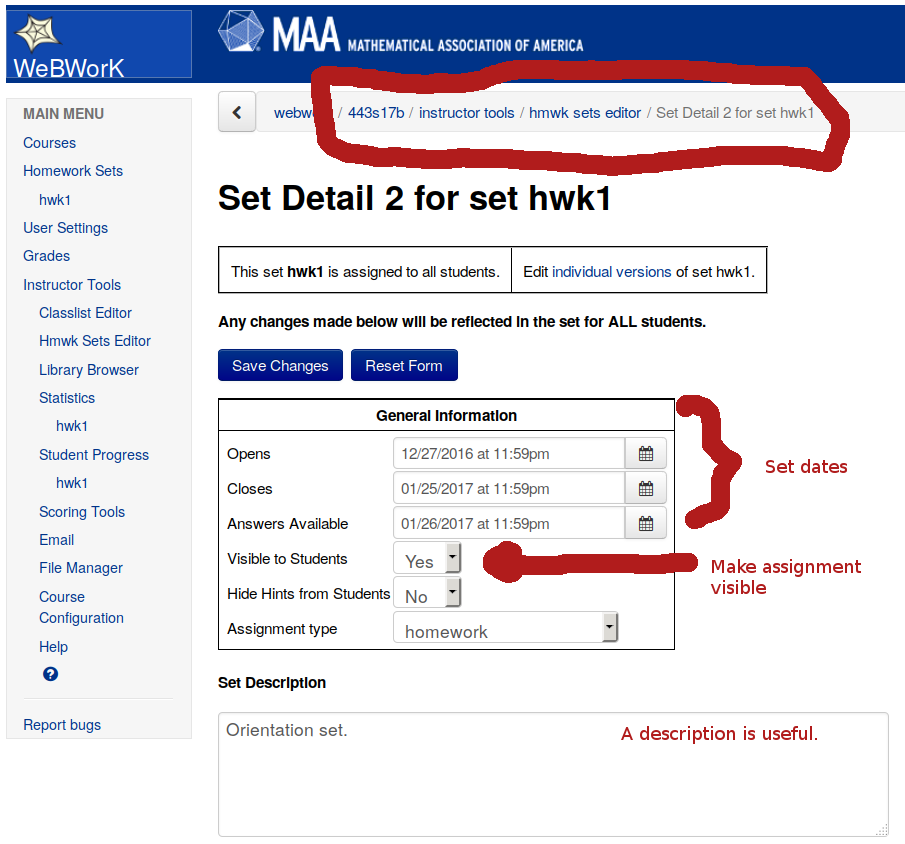
In Blackboard
Once the WeBWorK assignment is ready, a corresponding Blackboard assignment must be added. There are several steps:
- (first time only) Enable LTI in Blackboard (instructions).
- create a Web Link assignment (under 'Build Content' in any content area, such as 'Assignments')
- edit the information by giving the assignment a name
- set the URL for the assignment (see the figure and note below)
- check the boxes saying this is Tool Provider, Enable Evaluation and Make Visible to Students
- set the total points
- DO NOT SET THE DUE DATE IN BLACKBOARD
- It is recommended to open the assignment in a new window.
That's it.
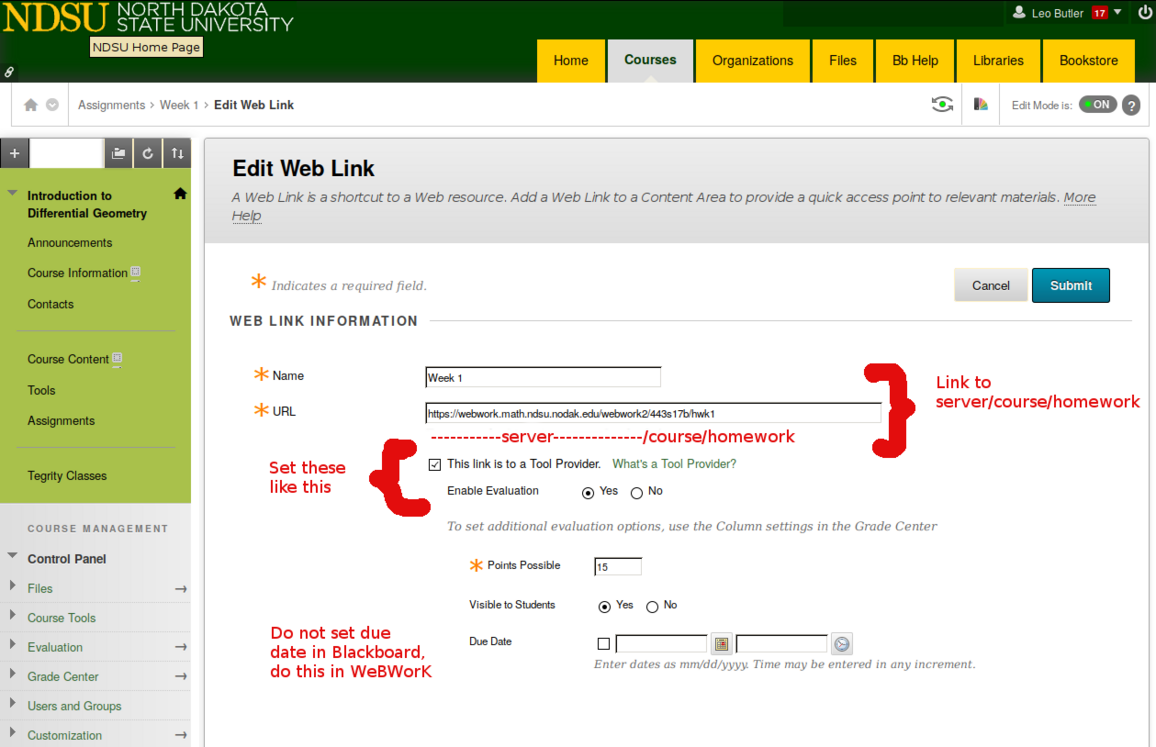
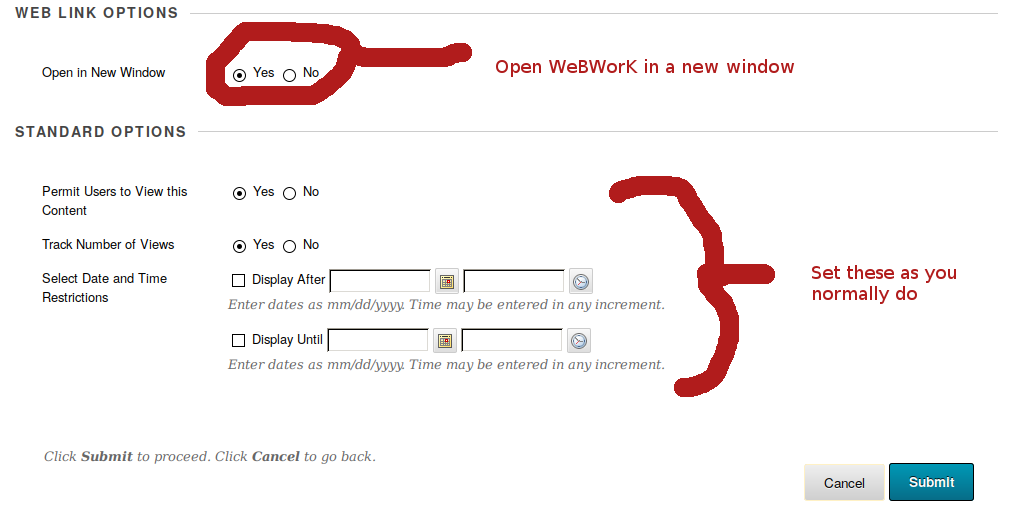
Assignment URL
This looks like
https://webwork.math.ndsu.nodak.edu/webwork2/COURSE/ASSIGNMENT
The bold part of the URL is the same for every course, and the COURSE and ASSIGNMENT parts will be unique. See the images above for an example. In the image above, the example URL is:
https://webwork.math.ndsu.nodak.edu/webwork2/443s17b/hwk1