Universal Design for Learning
Universal Design for Learning (UDL) is an educational framework intended to improve and optimize teaching and learning for all people. Scientific insights help to guide the design of instructional goals, assessments, methods, and materials.
UDL’s three guiding principles focus on three major cognitive domains of learning in the brain. Recognizing the diversity of learners, these principles provide learners with flexibility and multiple means of
- engagement (the why of learning),
- representation (the what this is telling me), and
- action/expression (how I can show I understand).
Underlying all of the principles, accessibility of all course materials, activities and assessments is ensured.
UDL Instructional Series
The Office of Teaching and Learning, in collaboration with the Learning and Applied Innovation Center, is producing a new instructional series of videos. Each video focuses on a teaching activity, identifies challenges, and discusses strategies that can be used within the UDL framework.
We have selected different teaching activities that can present challenges to you and your students. Choose an activity for the class you want to work on and get started today. New instructional videos will be posted monthly.
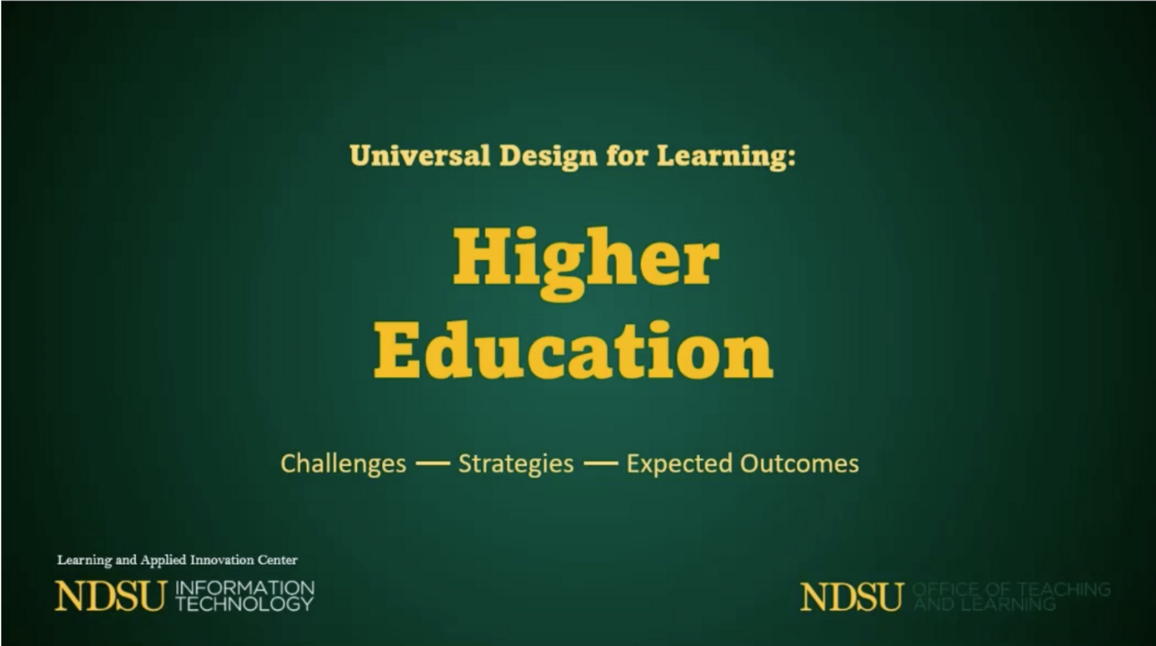
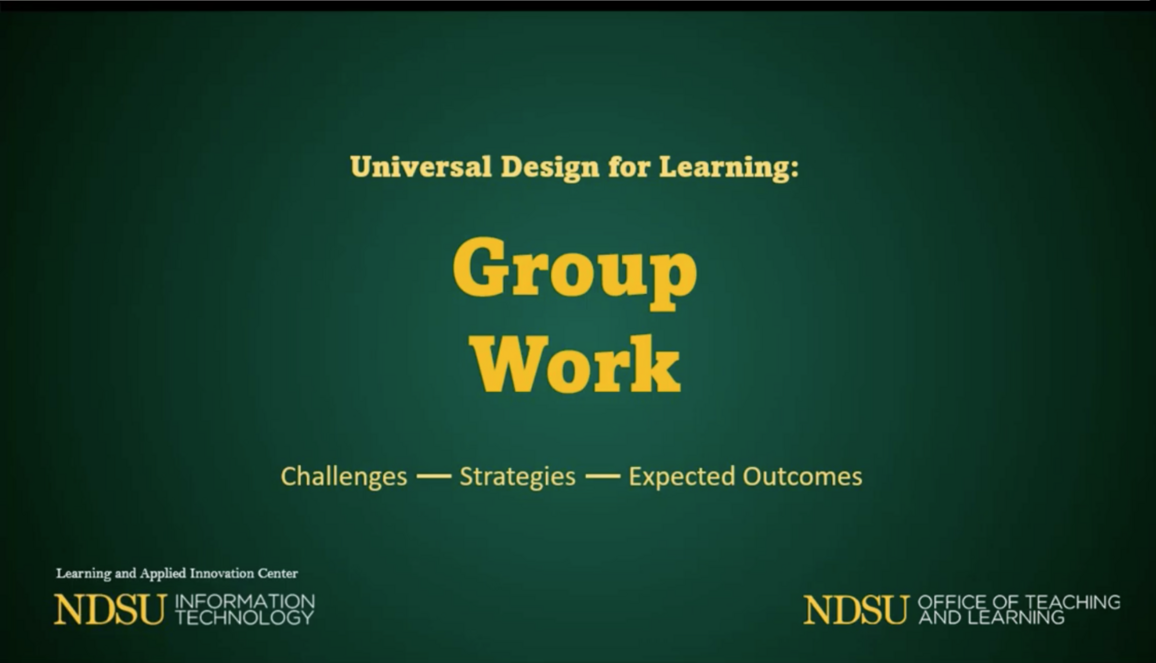
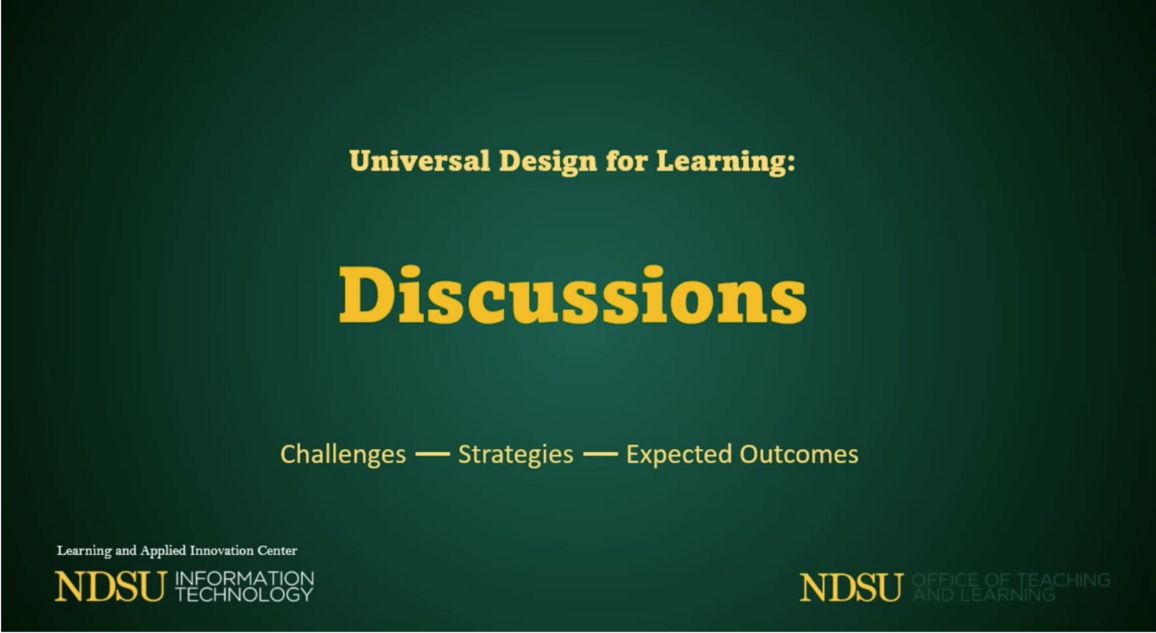
Facilitating Discussions
How to apply UDL principles to the facilitation of classroom discussions.
UDL Resources
Here is a list of resources for designing your course with students of all abilities in mind.
Universal Design for Learning: A Holistic Approach to Course Design
Learn how making simple changes based on the Universal Design for Learning principles can address common accessibility issues students face while meeting the needs of diverse learners.
Websites and Webpages
- Universal Design for Instruction
- Creating Accessible Content
- Reserving Textbooks and Materials
- Promoting Student Success
- Use of Video to Supplement Course Instruction
- Miscellaneous Teaching Tips
- Universal Design at a Glance (plus more resources)
- YuJa Auto Captioning and Making Edits
Books
- Reach Everyone, Teach Everyone: Universal Design for Learning in Higher Education
- The Accessible School
NDSU Certification Course
- Universal Design for Learning and Digital Accessibility Certification Course (6-8 hours - cohort or self-paced available)
Tip Sheets - Creating Accessible Documents
Use these tip sheets as a checklist to ensure the documents used for your class meet accessibility standards. Also be sure to check each document's accessibility indicator in Blackboard (looks like a speedometer). Click on the speedometer for your document's accessibility score and view suggestions for improvement.
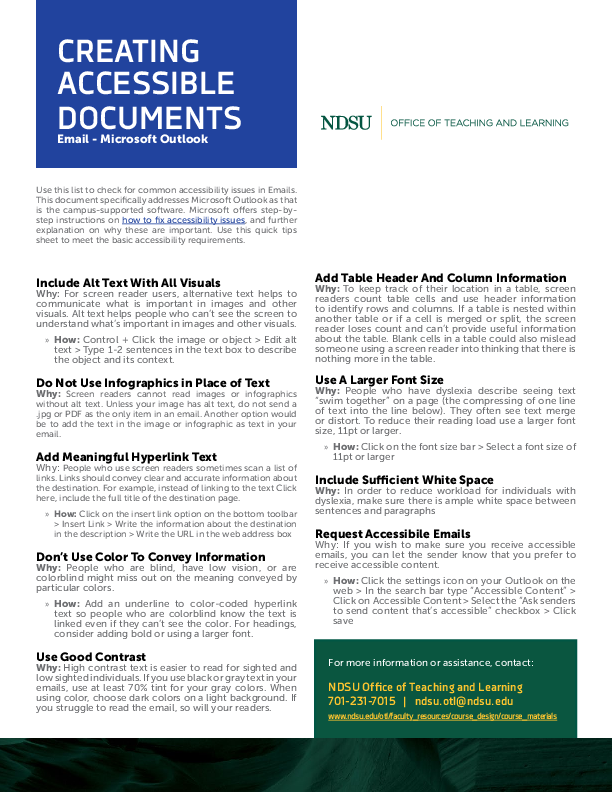
Emails: Microsoft Outlook
View in
PDF | Audio(MP3)
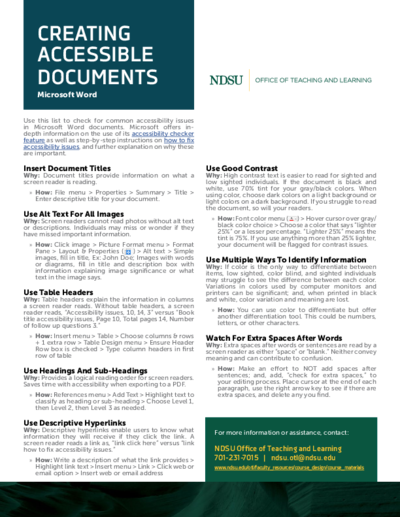
Microsoft Word
View in
PDF | Audio(MP3)
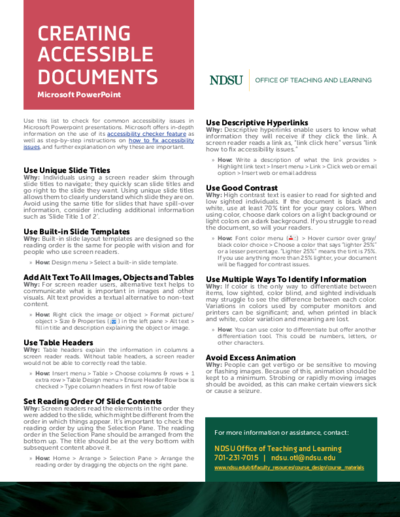
Microsoft PowerPoint
View in
PDF | Audio(MP3)
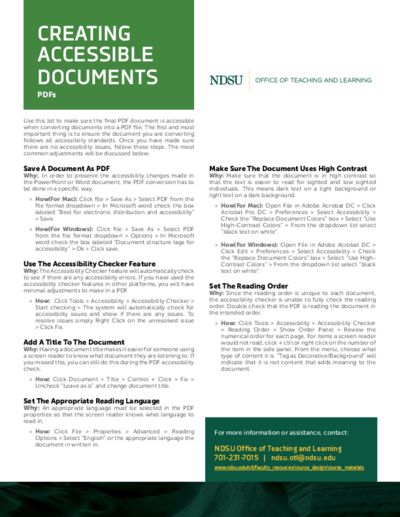
PDFs
View in
PDF | Audio(MP3)


